按 Download Archive - Unity 此網址。
選 Downloads(Win) /Unity Installer 。
執行下載的「UnityDownloadAssistant-2019.1.8f1.exe 」。
按「Next」鈕。
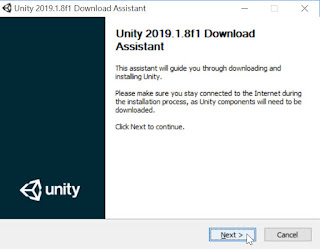
勾選「 I accept the terms of the License Agreement」,按「Next」鈕。
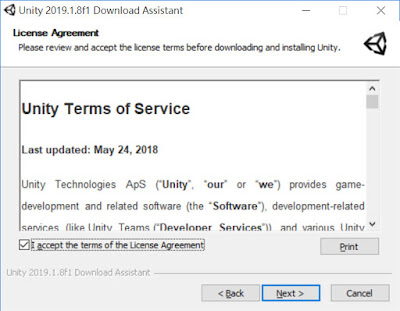
下列3個打勾(如果你要設計在 Apple 手機或平板上使用,也勾選 iOS Build Support),按「Next」鈕。
按「Next」鈕。
Downloading and installing。
中間會出現 execute 視窗。
Installing 視窗 ,先結束。
另一個視窗 Downloading and installing 仍在執行。
Visual Studio Installer 正在執行。
Downloading and installing。
按「Finish」鈕。
有時 Visual Studio Installer會先結束安裝, 有時比較晚。
當 Unity 和 Visual Studio Installer 都結束安裝,再按 「Reboot now」。
桌面出現 Unity 2019.18f1 圖示,點二下執行。
按 「Install」鈕。
按「Download_Unity Hub」。
下載並執行 UnityHubSetup.exe。
按「我同意」鈕。
選取安裝位置,按「安裝」鈕。
按「完成」鈕。
沒有授權。
桌面有 Unity Hub 圖示。
桌面出現 Unity 2019.1.8f1 圖示,點二下執行。
選「新專案」。
按「2019.1.8f1」。
選「3D」,按「建立」鈕。
授權失效,無法啟用。
關掉,回到 Unity Hub 的畫面,選左邊選單下面的「安裝」,按「新增」鈕。
選「Unity 2018.21f1」, 按「下一步」鈕。 (若選 Unity 2019.1.14f1也是沒有授權 )
新勾選「Android Build Support」(如果你要設計在 Apple 手機或平板上使用,也勾選 iOS Build Support)。
按「完成」鈕。(若磁碟空間不足,請重新開機)
正在 安裝 Unity 2018.21f1 。
Unity 2018.21f1 安裝完成。
關閉 Unity Hub。
開啟 Unity 2018.21f1。
按淺藍色字「create one」。
下面2個選項都打勾,表示同意( agree)。
密碼最少要8個字,至少要有1個大寫、1 個小寫、1 個阿拉伯數字。
各欄位的資料都輸入完畢,按 「Create a Unity ID」鈕,註冊1個新帳號。
輸入帳號和密碼,按「Sign in」登入鈕。
選「Unity Personal」,按「next」鈕。
選「I don't use Unity in a professional capacity」,按「Next」鈕。
按 「Start Using Unity」鈕。
按「New project」鈕。
輸入專案名稱和位置,按 「Create project」鈕。
右上 方的 layout 改成 2 by 3,開始設計。










































